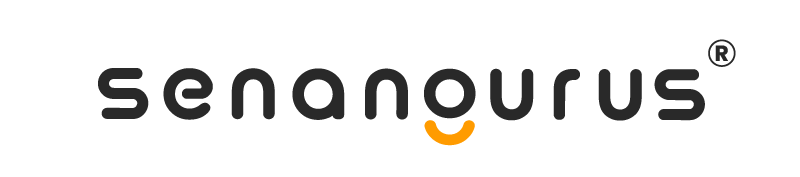-
Getting Started
-
Custom fields labels
-
Setup Your Business Details
-
Browser Full-Screen mode or distraction-free mode
-
Website to Desktop apps in One-Click
-
Create Shortcuts for web application
-
Improving Browser based Print
-
Exporting Data
-
Decimal Precision for Currency & Quantity
-
Changing theme Color
-
Registering new account
-
Adding a new Label or barcode settings
-
Setting Invoice Scheme
-
Business Settings
-
How to Search in Settings?
-
Enabling auto-sending notifications
-
Notifications Settings
-
Setting Business Multiple Business Account
-
-
Inventory
-
Lot number
-
Stock Adjustment
-
Stock transfer
-
Opening Stock
-
Shelf Management
-
Bulk Edit Products
-
Product Cloning
-
Printing Labels
-
Product Warranty
-
Selling Price Groups
-
Adding Products
-
Product expiry and related settings
-
Product stock history
-
Product Category
-
Product Units
-
Product Variations
-
Delete Product (Bulk delete)
-
Import/Export Products
-
Adding product quantity / product stock
-
Product barcode
-
-
Sales
-
Configuring keyboard shortcuts for POS screen
-
Deleting Products, Sales, Purchase, or any other transactions
-
Setting default payment accounts for payment methods
-
Thermal Printer for Receipt Printing
-
Payment Method
-
Reporting
-
Proforma Invoice
-
Cash Denomination
-
Display product unit price in POS Product suggestion
-
Logistic
-
Types of Service
-
Reward Points
-
Discounts by Brand, Category, Location
-
Sales Order
-
Invoice External URL
-
Gift Receipt
-
Displaying QR code in invoice
-
Invoice Layout
-
Cash Register
-
Sales Subscriptions
-
Sales Return
-
Selling of Services
-
Featured Products in POS screen
-
Change Return
-
POS Screen
-
Notifications Settings
Estimated reading time: ~1 min read
Notifications Settings [Email & SMS configuration]
Setting Notification SMS
To Send SMS notifications you need to setup SMS configuration details.
Go toSettings -> Business Settings -> SMS settings
from here we can set up SMS for most of the vendors having support for REST API, most of the support it.If not then check with your provider
Go to the REST API documentation of your vendor. Contact your vendor if you can’t find it.
Here you’ll find 3 different service type: Nexmo, Twilio, and others.
Setting up SMS for NEXMO
- Create a new account in nexmo.
- From your nexmo dashboard, go to account settings, here you’ll find the API key and secret, the From field enter the from the number provided by nexmo. Enter these details in the pos and try sending a test message.
Setting up SMS for twilio
- Go to Twilio & login with your account.
- Get the SID, Access token, and From information. On your project Twilio Dashboard, you can find the Account SID and Auth Token
- Save it and try sending a message
Setting up SMS for others
Let the api structure is
http://your-sms-website.com/api/sendmsg.php?user=&pass=&sender=&phone=&text=So the configuration will be as follows
URL: https://rest.nexmo.com/sms/json
Send to parameter name: phone
Message parameter name: text
Request Method: GET
Parameter 1 key: user Parameter 1 value:
Parameter 2 key: pass Parameter 2 value: Parameter 3 key: sender Parameter 3 value:Example Four: Setting up SMS for others
Let the api structure is
$api_url = “http://sms-pos.testsms.com/app/smsapi/index.php?username=&password=&campaign=XXXXXX&routeid=XXXXXX&type=text&contacts=97656XXXXX,98012XXXXX&senderid=XXXXXX&msg=Hello+People%2C+have+a+great+day”;So the configuration will be as follows
URL: http://sms-pos.testsms.com/app/smsapi/index.php
Send to parameter name: contacts
Message parameter name: msg
Request Method: GET
Parameter 1 key: username Parameter 1 value:
Parameter 2 key: password Parameter 2 value:
Parameter 3 key: campaign Parameter 3 value: XXXXXX
Parameter 4 key: routeid Parameter 4 value: XXXXXX
Parameter 5 key: type Parameter 5 value: text
Parameter 6 key: senderid Parameter 6 value: XXXXXX
Setting headers:
If required in your api, you can also set headers
- Header 1 key: Header 1 value:
- Header 2 key: Header 2 value:
- Header 3 key: Header 3 value:
Setting Notification Email
Go toSettings -> Business Settings -> Email settings
Add all the Email SMTP configuration details & it will work.
Business-level mail setup
For sending mail notifications, the business-level mail setup should be done.
For this provide the required details inSettings -> Business Settings -> Email settings
Application-level mail setup
For the purpose of receiving forgot password reset link, the application-level mail setup is to be done on .env file.
Refer this –Document Link