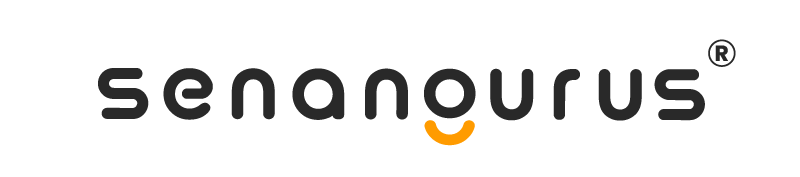-
Getting Started
-
Custom fields labels
-
Setup Your Business Details
-
Browser Full-Screen mode or distraction-free mode
-
Website to Desktop apps in One-Click
-
Create Shortcuts for web application
-
Improving Browser based Print
-
Exporting Data
-
Decimal Precision for Currency & Quantity
-
Changing theme Color
-
Registering new account
-
Adding a new Label or barcode settings
-
Setting Invoice Scheme
-
Business Settings
-
How to Search in Settings?
-
Enabling auto-sending notifications
-
Notifications Settings
-
Setting Business Multiple Business Account
-
-
Inventory
-
Lot number
-
Stock Adjustment
-
Stock transfer
-
Opening Stock
-
Shelf Management
-
Bulk Edit Products
-
Product Cloning
-
Printing Labels
-
Product Warranty
-
Selling Price Groups
-
Adding Products
-
Product expiry and related settings
-
Product stock history
-
Product Category
-
Product Units
-
Product Variations
-
Delete Product (Bulk delete)
-
Import/Export Products
-
Adding product quantity / product stock
-
Product barcode
-
-
Sales
-
Configuring keyboard shortcuts for POS screen
-
Deleting Products, Sales, Purchase, or any other transactions
-
Setting default payment accounts for payment methods
-
Thermal Printer for Receipt Printing
-
Payment Method
-
Reporting
-
Proforma Invoice
-
Cash Denomination
-
Display product unit price in POS Product suggestion
-
Logistic
-
Types of Service
-
Reward Points
-
Discounts by Brand, Category, Location
-
Sales Order
-
Invoice External URL
-
Gift Receipt
-
Displaying QR code in invoice
-
Invoice Layout
-
Cash Register
-
Sales Subscriptions
-
Sales Return
-
Selling of Services
-
Featured Products in POS screen
-
Change Return
-
POS Screen
-
Role & Permission
Estimated reading time: ~1 min read
By using roles & permissions you can control your staff members. Permissions are predefined and you can create roles according to your requirement and assign permissions to that role. Each staff member must have a role. So that staff member access to that part of application which is assigned in his Role. To create a role following below steps :
- Every new business comes with some default roles –Admin & Cashier.
- Admin have all permissions in the application.
- Cashier have permission to only POS section.
- You can create a role by clicking on Add button -> Giving a role name and then selecting the appropriate permission for that role.
- Sometime you may need to give a user access to a/some particular location(s) only. In this case, select the locations from “Access locations” permission. Select “All Locations” to give permission to access all locations for your business.
- Roles permissions can be edited & Deleted.
- You can create many roles according to your requirement using permissions for e.g. Stock Manager, Partner, Accountant etc.
Note: You must update the role of an existing user before deleting a role.
Last update: September 24, 2023
Views: 3942
In this page: